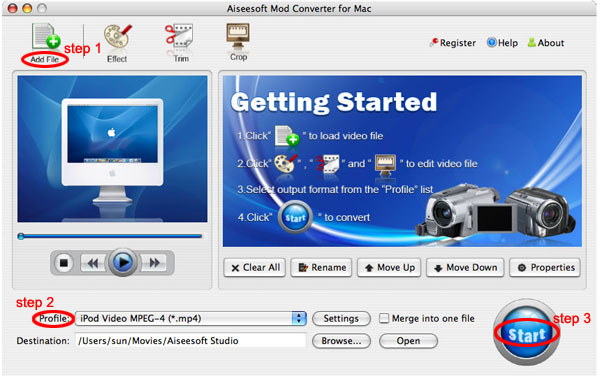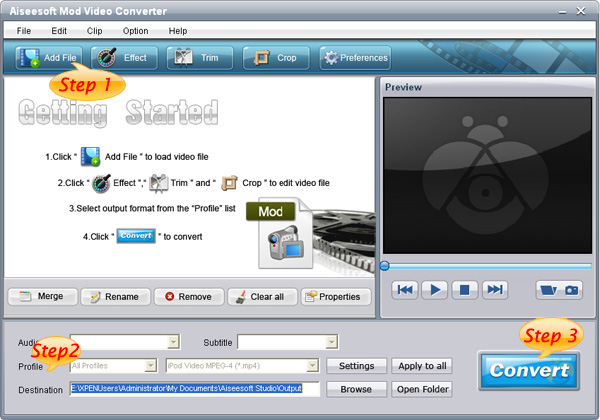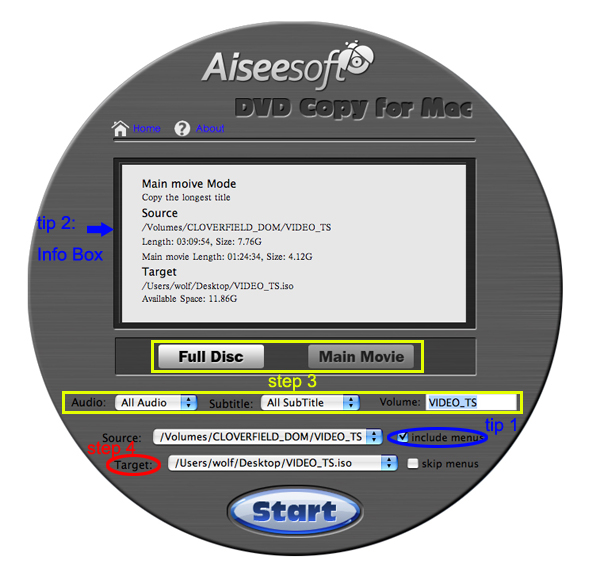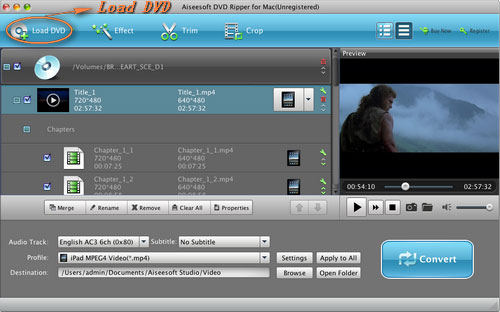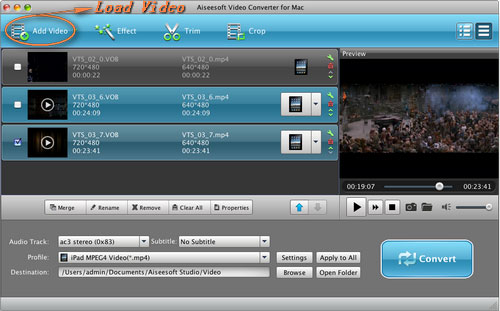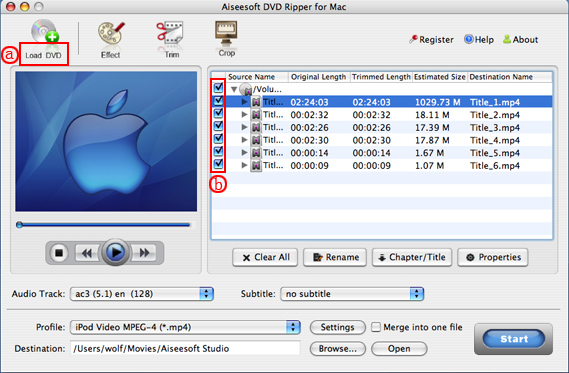Nowadays, Cell phone becomes a necessary thing when people go out as key and wallet. Customers now are giving more attention to smart phones, which can link to internet and freely download apps from app store and internet. So, what about the beginning of the smart phone and how the smart phone developed during the 10 years? Now let us talk about the 10 years' development of smart phone.
2001: The born of Symbian and Ericsson Produced the First Smart Phone
At the beginning of 2001, Ericsson released the first smart phone R380s based on Symbian, which had a touch screen under a flip. This kind of PDA + Phone model became a kind of smart phone model: Symbian UIQ. R380s pointed a bright future to Sony Ericsson P800 and P900 series. That is the first smart phone in the world.
2002: Microsoft and Palm Breaking out
Nokia 7650 is the first phone based on Symbian S60. Having a clear interface as normal cell phone, S60 users can freely expand function to their phones. Inner-build camera and MMS supported help Nokia 7650 gain a much attention. The later N seris proved that Nokia choose a right direction on smart phone design for these years.
Handspring's first smart phone is Treo 180(Palm OS). It is interesting that its processor is come from MOTOROLA and only 33MHz and 16MB memory, however, at that time, it is one of the big storage space.
At the end of 2002, Windows Mobile Dopod 686 is released and receives a lot of eyes because the Windows PC liked interface and easy to use. And I would like to piont out that the OEM of Dopod 686 is HTC(now one of the most popular smart phone producers).
Sony Ericsson P800 is the first smart phone using Symbian UIQ touch screen, at the same time, it also has a Keypad which is really convinient for many bussiness man and they love it very much. Sony Ericsson P800 is relased at the end of 2002 and Flight mode is first appear at P800.
2003: Microsoft VS Symbian
At 2003, handSpring published GSM Treo 270 and Treo 300, frist introduced colorful screen and Blazer Browser. At that time Palm OS has many cellphone software for users to read ebook, play cellphone game and surfing the internet. Also Palm OS can share files with infared port. Treo leads RIM BlackBerry on most fields. Except sending Email, BalckBerry mainly attracts bussiness man.
The smart phone of 2003 is Dopod 696 without any doubt. Dopod 696 is warmly welcomed by bussiness man because it is using Windows Mobile 2003 for Pocket PC Phone Edition which is really like Wins PC. Dopod 696 is the most classic Windows Mobile smart phones.
Nokia N-Gage is the first mix of smart phone and game boy. All of us can not predict that the reall PSP smart phone will appear 7 years later with Android system.
Treo 600 is the last one from Handspring. This small Palm OS smart phone is one of the best touch feeling full keyboard smart phone. It is momeried by users with its nice-feeling keyboard and fast Palm single task system. After Palm buy Handspring and its hardware department and Handspring made up of the PalmOne and produced the later Palm smart phones.
2004: Treo led the way, Symbian and Mircrosoft getting better
Treo 650, the most successful smart phone in Palm history, is released in 2004. This powerful all running easy to use full keyboard smart phone improve the resolution and color and succeed the fast operation and nice hand-feeling. However, because of the browser of Palm OS can not keep pace with the development of internet and the bad market strategy, it is the beginning of the Palm's failure.
In this year, Symbian's 7610 and 6670 make Nokia the king of smart phone. Dopod 818 is welcomed by female users because the its size is suitable for female and gives a new impression of Windows Mobile smart phones. MOTO still using its Linux and published E680 and A780 two classic smart phone.
2005: S60, the king of smart phone system
With a 2-megapixel camera and cool appearence, Nokia N70 and its Symbian S60 system gain great attention. From N70, Nokia's Symbian S60 system is getting better and better and most of S60 users first became S60 and Nokia lovers.
At 2005, RIM published 8700 seris and became the model of morden BlackBerry phones. Also in this year, RIM has 4 million users all around the world.
2006: The era of Nokia
Nokia N73 is released at 2005 with perfect appearence and performence. This is the peak of Symbian S60. It is like today's iPhone. Later Nokia published different edition of N73, and also received high attention.
At the same year, Nokia smells the bussiness smart phone and published E61 with full keyboard and it is the begning of Nokia Bussiness seris E.
2007: Nokia N95 VS Apple iPhone
At the begning of 2007, Apple released the first generation of iPhone. At first iPhone is not optimistic from many analyst. However, the first week, iPhone sold out 270,000 suites and more than 400million in 2007. iPhone received the most succesfull invention 2007 from "Times". Unique interface, gravity sensing and muti-touch and other new tech make iPhone having large fans on the planet. But, at that time, Nokia N95 is also one of the most popular smart phone.
Dopod S1 is also released in 2007, This "iPhone killer" is using HTC own TouchFLO interface with Windows Mobile system, but Windows Mobile is nothing better than Apple OS. This is one of the reason that Microsoft stop Windows Mobile and make its fans unhappy.
At the end of 2007 another giant of today's smart phone market "Android" is first introduced by Google. This strange small robot is now the biggest competitor
2008: Android, iPhone 3GS and the end of former king
The second generation of iPhone, iPhone 3GS, and App Store born together in 2008. The App Store makes iPhone more and more complete. Apple's charm and nice commission make the App Store no longer a useless shop. Apple Store is the sign of Apple's fully success.
Windows Mobile smart phone still makes no change deeply and the only highlight is HTC Touch Diamond.
At the second half of 2008, the first Android T-mobile G1 borned. This sliding keyboard Android 1.0 giving people a new model of smart phone system. From G1, Android system joins the competition of smart phone.
You have to talk about Nokia E71. At 2008, Nokia E71 makes Nokia still in customers memories. And Nokia 5800's release is not even success for Nokia.
2009: iPhone VS Android
iPhone 3GS receives most people's heart after App Store supply rich source of App. Altough the appearence is the same, iPhone 3GS still gets warm welcome for its double fast processor.
At the same time, anothe so called "iPhone killer" Palm Pre is published. Its webOS notice and gesture give users fresh feeling, but the lackness of app and windows mobile's failure making Palm Pre can not threaten iPhone becomes the king of smart phone.
At the end of 2009, MOTO's Android Droid released, nice design and well developed Android system help it sold out 105 million suits after published 74 days and its GSM edition "Milestone" now becomes one of the most classic Android smart phones.
2010: iPhone 4 Released
January, 2010, Google published its own first smart phone Nexus One, OEM by HTC. This smart phone can first update to the latest Android system and makes other Android phones fell bad. However, internet sell makes its performence average and it has some hardware problem can not be solved even today.
February, 2010, Samsung introduced its own system Bada at MWC in Barcelona and the first smart phone with Bada Samsung S8500. Samsung finally has its own operartion system Bada. Also one the MWC, Microsoft introduced Windows Phone 7 and in October punlished it and 10 smart phones with Windows Phone 7. Their proformence is still not good under the shadow of iOS and Android.
April, 2010, HP buy Palm with $1.2 billion and HP share price down 1% immediatly.
27, April, 2010, Nokia published its latest symbian 3 and Nokia N8 with 12 million pixels camera.
Iphone 4 is published on WWDC 2010 and becomes the most popular smart phone on the market. It is the most successful smart phone in the history. Its users enjoy themselves with iPhone 4 most with total video converter.
2011: Google & MOTO VS Apple
2011 is the most unrest year for smart phone industry. MOTO and Sony Ericsson already use Android only and Samsung, LG, HTC use Android as the main system.
At the beginning of 2011, Samsung published Android smart phone GALAXY S II and sold out 500 million after 85 days.
Febuary 11, 2011, Nokia announced that they and Microsoft became Strategic Partner and made Windows Phone as its main smart phone system.
April 27th 2011, Nokia and Accenture signed strategic cooperation agreement and Accenture will respossible for the research and development of Symbian system. About 3000 Nokia employee become Accenture's staff.
June 21st 2011, Singapore, Nokia Connection 2011, Nokia officially published Meego smart phone N9 and later will on the market. And this is possible the last smart phone with Meego.
July 15th 2011, Google CEO Larry Page said that 550,000 Android deveces were activited everyday and now totally 135 million Android deveces on the world and more than 400 kinds of Android deveces on the market.
August 15th 2011, Google purcheased MOTOROLA as $40 per share and in a total of $12.5 billion. August 18th 2011, HP announced stop webOS devece's sale and sell their first TouchPad as $99.
It is said that iPhone 5 and iPhone 4S will be released on October 2011. During ten years' development, smart phone industry is like a game who will be the winner and who will be the next one that disappear from customers memories?
iPhone SMS Transfer | Transfer music from iPhone to iPhone